Post-production is an intrinsic part of digital photography and questions like “What is the difference between Photoshop And Lightroom?”, “Which is best?” or Which one should I get?” are very common, especially among beginners. There are other programs that can be used for image editing but anyone even half serious about their photography will be looking at Photoshop or Lightroom… or both.
Photoshop (PS) was king of the hill when it came to post production (in a sense it still is), and has been the everyday tool for many creative professionals for decades. Then, along came Lightroom (LR) that was specifically developed with the photographer in mind. These two programs share some functionality but are quite different in the way they operate.
In this article I will be overviewing both applications, mostly from a photographers perspective, hoping it will help you get acquainted with both their strengths and weaknesses and enable you to decide which one meets your needs. You might find you need both.
What kind of program is Photoshop?
Photoshop is a raster image editing and creation program. This means that it’s a pixel based application, which grants you God-like control over your images, right down to the pixel level that even lets you create your own imagery and graphics from scratch. Photoshop is a huge program that serves professionals from multiple industries like graphic and web designers, illustrators, digital artists (2D and 3D), advertisers, retouchers and of course photographers.
As a photographer, in which situations would I need Photoshop?
Photoshop is the ideal program for tasks that involve going beyond RAW processing, exposure correction, color, contrast and detail control and very basic retouching, like spot and red eye removal.
If you have the need to edit individual images and apply extensive retouching, selective adjustments, isolate or remove parts of an image, mask, use multiple layers etc then Photoshop is what you’ll need.
To put it bluntly, when it comes to editing images per se, there is nothing you can do in Lightroom that you cannot do in Photoshop.
What are Photoshop’s strong points?
Photoshop is pretty muscular and has many strengths. Attempting to list them all here would result in a very long article, so I will only list the ones I consider to be the most important to the photographer and retoucher.
Layers and Adjustment Layers
The pinpoint control you have in Photoshop is largely due to layers. Layers were only added to Photoshop’s feature list in version 3.0 and has arguably been the most important addition ever. Layers allow the user to have different images stacked on top of each other with complete control over opacity and blending modes.
Adjustment layers allow for non-destructively affecting all or individual downstream layers which is extremely important especially for retouchers and composite photographers.
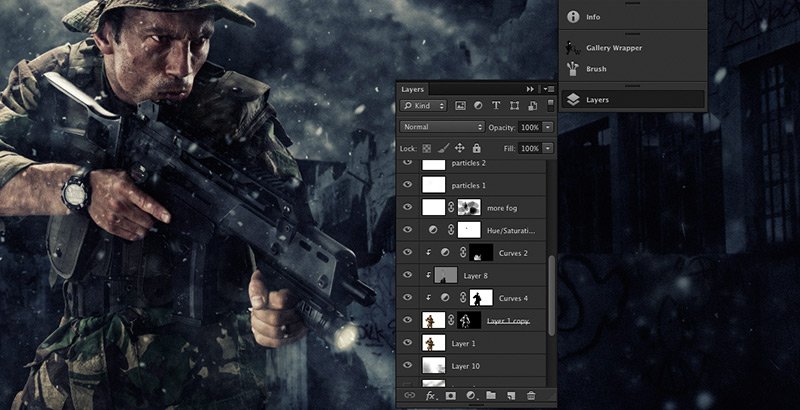
Masks
Masking in Photoshop is intimately connected to layers and adjustment layers. This super feature gives you the ability to completely or partially hide or reveal a layer’s contents without permanently deleting it.
Actions
Actions enable you to put Photoshop to work while you walk the dog, grab lunch or go for a jog. Actions are so powerful that all those repetitive tasks you need to accomplish can be done by recording a sequence of steps. Then by simply clicking a button, boom, those steps are executed automatically.
Let’s say you want to open, convert from Adobe RGB to sRGB, resize from 24MP to 8MP, change resolution to 200 dpi, sharpen and add a 6cm white margin to 500 images. How long would it take to do this 500 times yourself?
Yeah, right. I’d rather lick an electrical socket too.
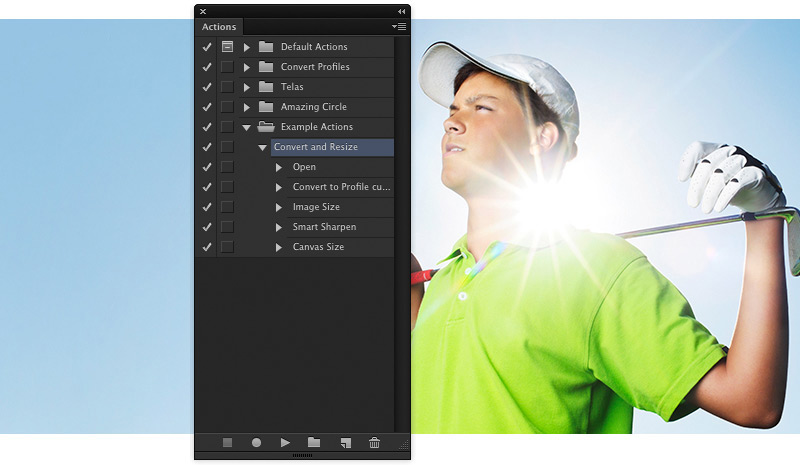
Toolbox and Filters
Photoshop has tools for almost anything and most of them can be adjusted to behave in many different ways giving you precise control over your work.
The available Filters give you the possibility to apply different effects to entire images or selected areas and when combined with layers and Masks can be very powerful.
Support for Multiple color modes
Some clients publish simultaneously to different mediums, therefor request that images be sent in particular color modes. If the same images are to be published in, for example, a printed magazine and on a website, files in CMYK and RGB will be required. Easily done in Photoshop.
Customization
Photoshop allows for a lot of customization which is a great feature because every individual can adjust the interface and keyboard shortcuts to their liking. Customizing the program to meet your needs can be a big timesaver and provide for a more efficient workflow. This can be done in the Preferences and the Keyboard editor. You can even save several different Workspaces for different kinds of work you do.
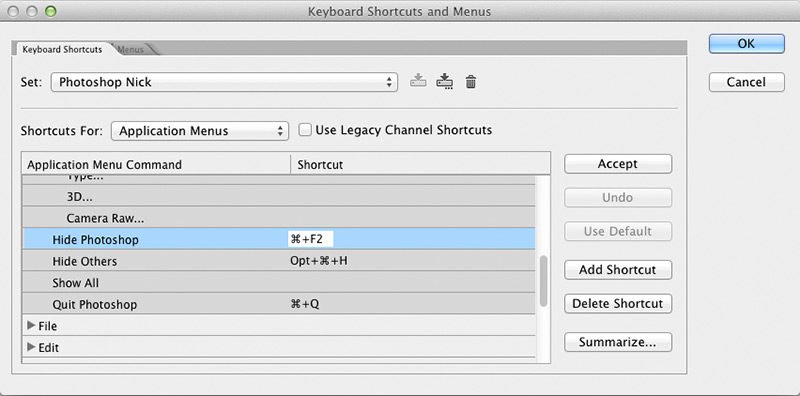
What are Photoshop’s weak points?
Photoshop has so many strong points that it’s actually hard to find weak points. I should probably call them “less strong points”. Nevertheless, here are a few I can think of.
Steep Learning curve
Photoshop is such a huge program that caters to so many different industries, with dozens of tools, filters, commands and other features that it can be quite overwhelming for beginners.
Some people will take longer than others to get a solid grasp on the program but no matter which way you slice it, it’s going to take, well… a while.
Potentially destructive workflow
Without the proper knowledge it’s easy to work destructively in Photoshop. What this means is that by working directly on an image without using what I call “safety layers” (for example empty layers for retouching and Adjustment layers etc) you will be permanently affecting the images’ pixels leaving no room for future tweaking. To find out more you can read my article about non-destructive editing.
No image management
Photoshop wasn’t built with image management in mind, so for this reason I can’t really call this a weak point, nevertheless for comparative reasons it’s listed as such.
Later Adobe products like Bridge somewhat filled in that gap, but it’s still not a product recognized as being a full workflow system.
What about Lightroom?
Lightroom is an Image Management system and editing program built specifically for photographers that need to import, organize, select, catalogue, process and export their images quickly. In other words, Lightroom provides a speedy and complete workflow from start to finish, allowing you to edit hundreds of images in a a very short period of time.
How is Lightroom different from Photoshop?
Now that we’ve covered what both packages are, let’s look at how Lightroom is different from it’s older brother.
File handling
One of the main ways in which Lightroom differs from Photoshop is in the way it handles files. When processing in Lightroom the RAW files are not actually being edited, rather, all changes being made are stored as instructions in a separate file. This file is called a catalogue and is where every single change made to every single file, along with keywords, ratings etc are saved. No pixel level alterations are ever made resulting in what is called non-destructive editing which is performed natively in Lightroom. Contrarily, as I’ve already mentioned, Photoshop is pixel based and, although non-destructive editing is possible, it’s not how it operates natively.
Interface
Lightroom was built for photographers by photographers and it definitely shows in how the interface is designed.
From import to output, Lightroom walks you through the whole process via it’s module style layout.
After importing your files your journey starts with the very first module: the Library. This is where you organize your images, keyword, tag, rate, select etc. The Develop module is next where all the editing magic takes place (the equivalent to Adobe Camera RAW plugin in Photoshop). Batch processing is one of LR’s strengths, easily done in this module. The Map module allows for geotagging which is a neat feature. The Book, Slideshow, Print and Web modules are dedicated to output.
Another difference between the two packages is that Lightroom controls and features are module specific, which makes it easier to use, whereas in Photoshop things can be harder to find since they’re in drop down menus and palettes, although customizing the interface definitely helps.
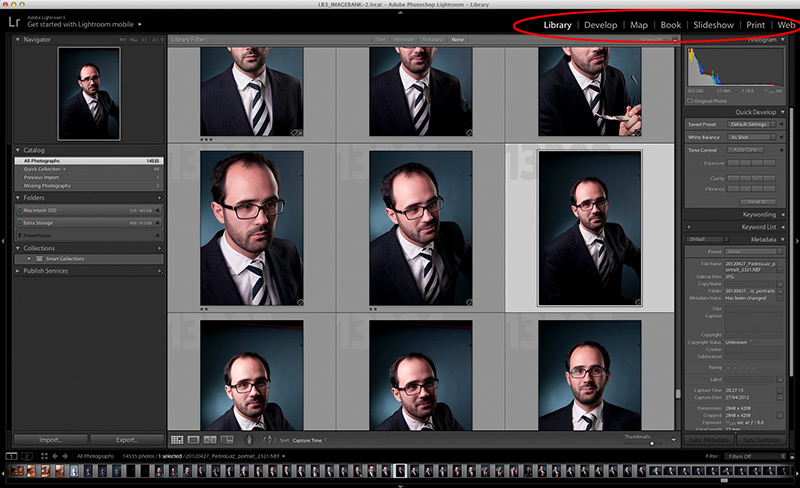
Tools
Metaphorically speaking, Photoshop is like having a large shed full of all your auto repair, carpentry and gardening tools, whereas Lightroom is your lightweight box of essential tools that allow you to move around quickly, efficiently and accomplish most everyday tasks. For many individuals this small toolbox is all they need.
Audience
Although Lightroom has an ever-growing following it’s primary audience is the professional event photographer crowd who need to edit batches of images quickly and coherently.
It has also been popular amongst enthusiast photographers due to it’s ease of use, lower price (prior to Creative Cloud) and/or simply because the horsepower Photoshop provides just isn’t necessary. This also holds true for many professionals.
Where does Lightroom excel?
Although Lightroom isn’t as feature rich or as robust as Photoshop, it is extremely efficient and powerful at carrying out the fundamental tasks most photographers need.
RAW file processing
Lightroom was built to primarily process RAW files. LR and PS use the same Adobe camera RAW engine, but Lightroom’s interface is far more elegant, more powerful and easier to use.
Workflow
The module style interface in Lightroom makes this application not only easy to use but also makes up for a pleasurable experience. From importing your photos to performing RAW processing and outputting to the web, print or slideshow, Lightroom keeps you on track every step of the way.
Image management
Finding and organizing your images is extremely fast in Lightroom thanks to it’s awesome image management capabilities. The import process allows you to immediately take advantage of Lightroom’s organizational prowess, by renaming (if you choose to), copy to multiple locations, keyword, tag etc. You can even create your own import presets which will make the import step effortless from then on.
Presets
Lightroom presets work in a similar fashion to Photoshop’s Actions by applying pre-recorded settings. The difference lies in the fact that Actions are a sequence of steps that need to be executed one by one until all steps are run through, which takes longer. The more steps in the Actions and images to be processed, the longer it will take. Presets are settings that can be saved and then applied to one or a thousand photos in the blink of an eye.
Non-destructive editing
As I have already mentioned Lightroom stores every single piece of information about each of your images in a separate catalogue file, without ever actually editing the original files. These instructions, among other things, are what dictate how your images will “look” after going through the Develop module.
Just to drive the point home, if your catalogue file becomes corrupted or is deleted, because your images and the adjustments made to them are separate entities, your photos will be safe but all the edits, keywords, ratings etc will be lost.
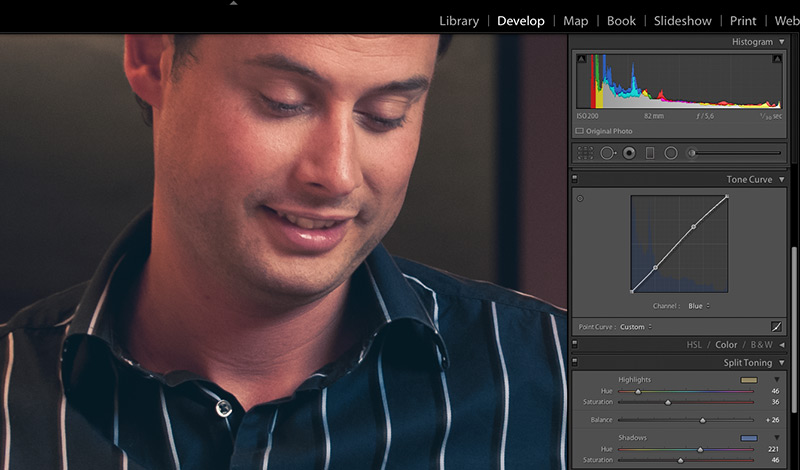
Hopefully by now you have noticed that Photoshop and Lightroom are very similar insofar as that they both edit images but, at the same time, are two different tools that satisfy different needs. It’s not a question of which one is better or what are the strengths and weaknesses of each because, in my opinion, they are both extremely powerful for what they were built for.
So, which one should you choose?
In my opinion:
— Option 1: Lightroom
— Option 2: Lightroom + Photoshop
Allow me to elaborate. For those of you who shoot high volume and need only minimal retouching capabilities (red eye removal, minor skin blemishes, dust bunnies etc), go for Lightroom.
For everyone else who envision themselves spending most of their time at Camp Photoshop, I would suggest getting both anyway. Why? Because Photoshop picks up the baton where Lightroom drops it and vice versa. They are two programs that complement each other perfectly and make up for an amazing combo, infinitely stronger together, than as individuals.
Personally, my workflow always starts in Lightroom with import, image management and RAW processing but then I open the images in Photoshop. For stock photography my Photoshop efforts go mostly towards logo and dust bunny (sensor dirt) removal and selective enhancements. If I’m working on a composite image then my Lightroom edits are very basic, then I do everything else in Photoshop.
Jeez, that was a long one! Anyhow, I hope it was useful.
What is it about Photoshop or Lightroom that you couldn’t live without? What are your likes and dislikes about these programs?
Share your thoughts in the comments below.




14 comments: On What is the difference between Photoshop and Lightroom?
Thank you for such an intense article on the difference between photoshop and lightroom- I also am a photographer. In the past I was a professional photographer for magazine’s, now photography is a hobby I have moved on to new things in my life now.
I really never even considered any other program before other then photoshop- I learned my photo editing on photoshop in photography school and it has been my preferred program ever since. Since reading your article today, I will have to consider adding lightroom as well to my preferred programs.
I thank you for a great article
Hi Jeff,
Glad you found it interesting!
You were just like me… I also started with Photoshop but added Lightroom to the mix a few years ago and love it, makes my life a lot easier. What an amazing combo!
Thanks for stopping by.
Hello!
I’m a complete newbie when it comes to PS, LR, Gimp, and other image editing applications. Your comment about the steep learning curve really hit close to home, lol.
With that said, would you recommend a novice like me to learn about LR first?
This is a great article. Do you plan on creating some tutorials or “crash courses” for these programs in the future? Thank you for taking the time discussing them side by side.
Hi Chris,
Yes I would definitely recommend starting with Lightroom because it’s easier to learn, helps with creating good workflow and organizational habits and is very powerful. It will cover all your needs as a beginner.
I already teach offline and plan on creating workshops for online platforms in the future but for now I’ll be pouring out my knowledge in the form of blog posts.
Thanks!
Very useful article! Thank you for all the important information you’ve provided. I’ve been composing images and painting in Photoshop since 2003 and I couldn’t agree more: there’s a steep learning curve, even for basic photo editing. It can be very frustrating for beginners. After all these years, I’m still learning new things and new ways (normally time saving) to do the same thing in PS. Recently, I’ve been adding more and more photography to my compositions, merging them with painting, aiming to create a homogeneous image with a clear photographic look (in the sense that airbrushed elements look like photographs). So far, PS has served my needs but since I’ve dedicated more time to photography, I’ve been curious about LR. I had heard of it but, in truth, I had no idea on how it differs from PS. Reading your explanation clearly enlightened me. I’ve just came to the conclusion that I could benefit from using both programs to produce my work. Thank you and I’m looking forward for new articles!
Hi Paula,
Completely agree, learning curve is quite steep, that’s why I recommend Lightroom for beginners. Clearly you are no beginner and for the type of work you do, Lightroom alone just wouldn’t fit the bill. It’s fantastic that even for seasoned professionals you can always find new (and better) ways to do things in Photoshop. In part, that’s the beauty of it.
I would definitely urge you to give Lightroom a try, I’m sure you will quickly see the benefits. I was hesitant at first but decided to take the plunge a few years ago and just love how it has jacked up my workflow. Photoshop is still my workhorse though.
Thank you for sharing your experience!
Very good article! It’s really interesting to see all the differences listed in such an succinct and ordered manner.
I’ve been using photoshop on an almost daily base for almost 20 years now and only started to use LR when I started to really care about photography, about 6 years ago. For me although I feel PS is the best program in the world I find it many times unwieldy to deal with the results of a whole afternoon of hobby photography and the accompanying waste of memory card space. Like you stated, the management of the files and processing of the photos is a really strong point of LR I also love that it sort of mimics a real old fashioned photography development lab.
Carlos,
Definitely, Lightroom fills in the gap left by Photoshop. Batch processing and organization is it’s forte and as such has helped my workflow in a huge way.
As you said, going through a couple hundred or so photos in PS would be a pain!
This is a great article for someone wondering which software to start using. Very helpful!
I agree, Photoshop has limitless possibilities, but it is not as easy to learn as Lightroom.
I wonder though, if Lightroom added layers, a more precise selection tool, and a patch tool, would photographers still need photoshop?
Hi Nuno,
Yes, for anyone starting out with photo editing, I always recommend Lightroom.
If Lightroom added more Photoshop features there would come a time when one of them would no longer be needed. I don’t think this will ever happen though. Nevertheless, in the remote case of this ever happening I think some photographers might end up not needing Photoshop, but others will always need it. Depends on the artist.
Photoshop is a tool that serves many industries including photography, while Lightroom serves only one.
I am tempted to purchase Photoshop (I’m just a hobbyist photographer, not a pro btw) to start some simple editing but I am a bit intimidated by the learning curve. I know you say that Lightroom is easier to learn but there is something about Photoshop that “seduces” me. 🙂
How long do you think it would take to gain real working knowledge in Photoshop?
Hi Michel,
If you are that tempted by Photoshop there is a dumbed-down version called Photoshop Elements which would be a better place to start than Photoshop, in my opinion.
Gaining Photoshop working knowledge really depends on each individual. If you are used to other Adobe programs or other photo editing software you might pick things up quickly. Just remember that there is a lot more to learn besides knowing your way around Photoshop. My recommendation would be to start with Lightroom or Photoshop Elements.
Wow!!
My job is more related to video than photography but I use a lot of photos in my videos and I need them to look all very similar. I’ve been using Photoshop to make this happen but it takes a long time. After reading your article I realized I have been using the wrong tool. Lightroom is what I need!
Thanks!
Hi Efi,
Yep, definitely go with Lightroom if all you do with photos is batch processing!